| Home | Products | Clubhouse | ProShop | Tour |
|
||||||
|
Desktop Tour
| Page 8 | Start | Back | Next |
One of the key benefits of owning the IntelliGolf Birdie or Eagle edition software is the ability to synchronize courses, rounds, and players between your handheld device and the included Windows-based desktop software.
Note: IntelliGolf Windows Desktop (PC) edition "only" users please disregard this section and click on Next.
For example, the IntelliGolf offers thousands of signature course scorecards (in digital format) via our IntelliCourse database. From the Courses web page, IntelliGolfers can locate their favorite golf course(s) and download (i.e. Open) them into the IntelliGolf desktop software. From the IntelliGolf desktop software, these courses can then be synchronized to the included handheld software. This process saves over 300 key strokes per course as compared to entering individual hole yardages, handicap values, and par ratings manually on your handheld device. What a savings!
To download a golf course scorecard into your IntelliGolf desktop software, simply goto the IntelliCourses page, select your State or Country of interest, locate the course desired and then read the download instructions at the top of the course's web page. Basically, you will double-click on the desired course and then Open it (i.e. do not Save it) via your Internet browser. Once that is done, Start up the IntelliGolf desktop software and click on the Courses tab. You will now see the (downloaded) course listed.
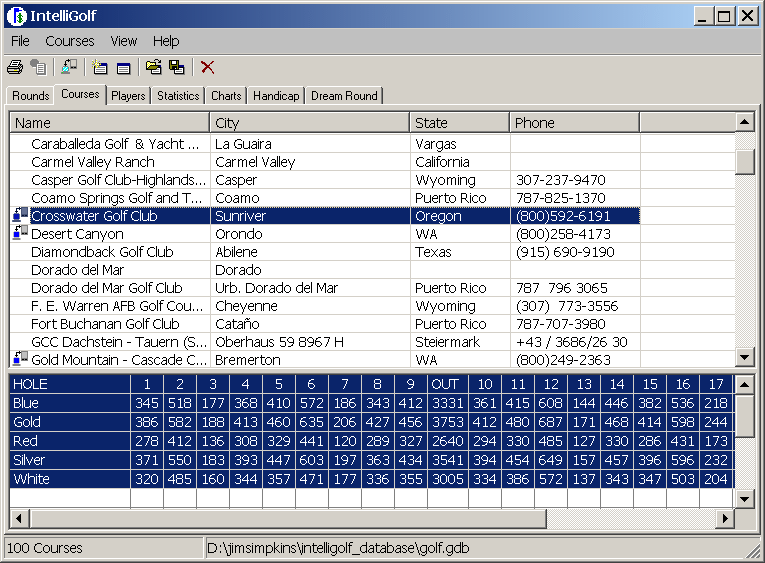
Notice the "blue icon" ![]() just to the left of the downloaded course. That is the
"synchronization icon". It is letting you know that this course will be downloaded to your handheld device the next time you
sync.
just to the left of the downloaded course. That is the
"synchronization icon". It is letting you know that this course will be downloaded to your handheld device the next time you
sync.
Starting a sync of IntelliGolf depends on the type of handheld device.
| Palm or Treo handheld: |
|
| Pocket PC or WM Smartphone: |
|
| Java- or Symbian-based Smartphone: |
|
IMPORTANT NOTE: You can toggle the IntelliGolf desktop synchronization icon on/off by 1) clicking just to the left of the desired course or 2) highlighting the course and then clicking on the Sync Icon in the top row of the desktop software. That will set the sync state on/off. You will want it "on" for the course to be downloaded to your handheld device. Once the course has been downloaded to your handheld device, you will want to click on the sync icon again to turn it "off". That way it will not be synchronized to your handheld device every time you perform a synchronization operation (as it will already be on your handheld device).
Synchronizing Players and Rounds
You can also synchronize Players and Rounds up/down to your handheld device. Simply select the appropriate tab (e.g. Players) and then click to the left of the desired player or click on the Sync Icon after highlighting the player. The next time you perform a synchronization operation this player will be downloaded to your handheld device. You can select any number of players, courses, and rounds to synchronize to/from your handheld device and PC. It is easy with IntelliGolf
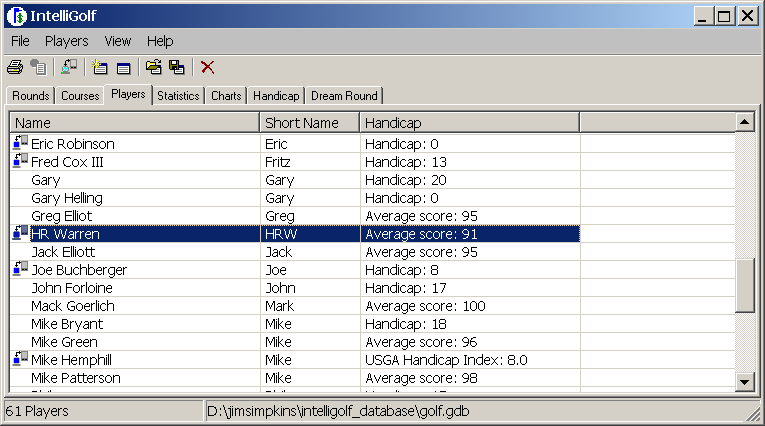
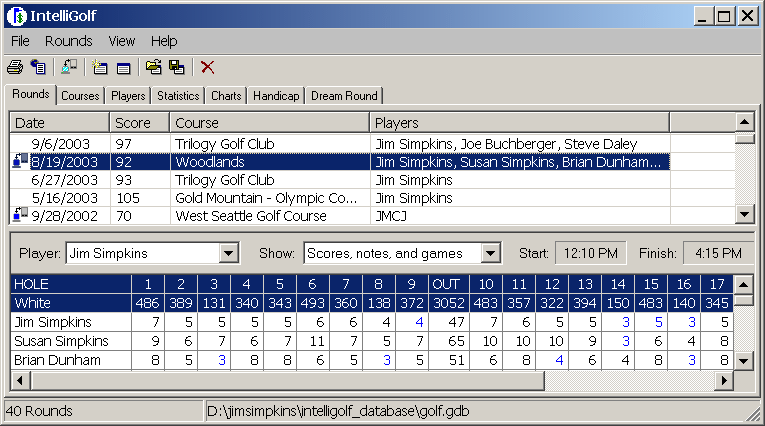
| Start | Back | Next |