This IntelliGolf® Quick Start Tour will show you how easy it is to score a
round of golf on your Sony Ericsson smartphone using the IntelliGolf Eagle Value/OTA edition software.
The screen shots below are from a Sony Ericsson P-series smartphone. While these screens might not look
exactly like your screens, the general flow of IntelliGolf will be relatively
consistent from phone-to-phone.
|
|
|
1. Start a New Round.
Launch IntelliGolf on your Java-enabled phone by tapping on the
IntelliGolf icon. To start a new round, simply tap on the
New Round button.
If you have scored other rounds, you may also resume them or delete them.
Tap on the IntelliGolf title to select from the menu.
|
|
|
If you have scored other rounds, you may also resume them or delete them.
Tap on the IntelliGolf title to select from the menu.
|
|
|
|
2. Choose the Golf Course.
Choose an existing course from the list or tap on the IntelliGolf Menu to add a new course or download a course from the IntelliGolf web site.
|
|
|
|
|
|
IntelliGolf provides wireless access to over 27,000+
signature courses in the
IntelliCourse™ database.
Using a scorecard from the database saves you from entering hole
information at the course and makes round setup a breeze. Just
tap on the IntelliGolf menu and select Download Course to wirelessly access the database from
your smartphone.
|
|
|
After entering the search criteria and pressing the Search button IntelliGolf will connect with the Internet and wireless search the IntelliGolf database. During the search you can press the Cancel button to stop the search. At the completion of the search IntelliGolf will automatically present the list of available courses that meet your search criteria.
|
|
|
From the list of courses that meet your search criteria select a course to download by tapping on its name and then pressing the Download button.
|
|
|
|
|
|
In addition to downloading courses, you may also add a
new course by Tapping on the IntelliGolf menu and selecting New Course. A
course name and at least one Tee name (e.g. Blue) are
required. The other fields (e.g. Phone, City, State,
etc.) are optional. You may enter information for as
many as 5 tees.
|
|
|
Scrolling down the Course screen displays more of the course informaiton that can be input.
|
|
|
Tapping on the Hole Details button brings up this screen.
|
|
|
|
3. Add the Players.
After selecting the course to play the Add Players screen is presented with you already selected for the round. To add up to 4 other players tap on the Add button.
|
|
|
Tap on the player you would like to add to the round and then the Select button. If you would like to add a new player tap on the New button.
|
|
|
Adding a new player is easy, just fill in the information and tap the Done button.
If you would like to enter a player's handicap, you have four
choices:
- Handicap
Use this selection to define a player's handicap.
- USGA Index
Use this selection for players that have a USGA Handicap Index.
IntelliGolf will compute a course handicap for the golfer using the
formula: Course Handicap = Index * slope / 113. IntelliGolf
supports a men's and women's slope rating for each tee, so be sure to
set the Sex field correctly if you are using this handicap
choice.
- Average Score
Use this selection when a player does not have an established
handicap but they have some idea of what their "average" score is
on this course. IntelliGolf will compute a handicap using the
formula: Handicap = Average Score - Course Par.
- EGA Index
Use this selection for players that have a Handicap Index
issued by a European golf association. IntelliGolf will compute a
course handicap for the golfer using the formula:
Course Handicap = Index * slope / 113 + rating - par.
|
|
|
After you have selected up to 5 players for the round tap on the >> button. For each player in the round you can select the round handicap, which tees the player will be playing, and whether or not to track putts.
|
|
|
|
4. Add the Side Games.
If members of your group have agreed to a friendly side game,
add games here by tapping on the Add button. If you're
playing "just for fun", enter a wager of 0. This screen is also
used to edit or delete games already being played.
|
|
|
Pressing the New button brings up this screen. Choose a
game and press the >> button. |
|
|
Choose a wager amount and which golfers are playing. Skins can be scored
with or without carryovers, and Nassau can be played with or without
presses. Tap on the currency symbol to change what currency you wish
to use for wagering.
The handicap strokes for each player are shown to the right of their
names. Handicap scoring can be calculated one of four ways on an
individual game basis:
- Handicap difference
- Full handicaps
- Handicap values
- No handicaps
When using the Handicap difference method, IntelliGolf subtracts the low
handicap from all players' handicaps. The Handicap values
choice lets you enter a handicap value for each player for just this
game.
|
|
|
|
5. Enter Strokes, Putts and Hole Information.
This screen is where you enter the strokes and putts for the
players as well as hole yardage, par and handicap information (if you
have not already done so). Everything can be entered by tapping on the
desired field and then tapping on the numbered buttons at the
bottom of the screen.
Entering the scores shown is as easy as tapping
on the 5, 1, 4, 2, 5, 2, 7, 2 buttons! A golf tee works great
for this if you don't want to pull out the stylus.
On the first hole, tap on the Start
button when you tee off. IntelliGolf will automatically keep track of the
elapsed time of your round in the upper right corner of the screen.
The dots after the hole score column indicate how many strokes that player gets based on the handicaps for the current sidegame.
If you tap on a player's name, a
round scorecard
will be shown for the player.
|
|
|
If you tap on the box under the flagstick, it brings up this screen so you can track statistics for your drive,
approach shot, chip, and putts.
For drive, approach, and chip shots, you can mark whether your shot hit the fairway/green, or missed. If you
missed, you can mark whether the miss was left or right and/or short or long (via the arrows).
|
|
|
|
6. IntelliGPS® (Eagle versions only)
IntelliGolf provides the ability to view distances from
tee-to-green with GPS accuracy using industry-leading GPS
receivers.
Just tap on the "satellite icon" at the bottom of the main
scoring screen and start viewing IntelliGPS distances
immediately. Club selection has never been easier.
|
|
|
Plus, if your favorite golf course's GPS coordinates aren't uploaded yet, you can use IntelliGolf's handheld/smartphone GPS survey screen (and a GPS receiver) to quickly enter GPS coordinates "during" your round of golf. Or, you can use our Internet-based Course Survey Editor (CSE) to survey your favorite course(s) "before" your round of golf, using Google Earth, from the comfort of your own home). The choice is yours!
For detailed instructions on how to set and GPS-survey your favorite course(s) please click here.
To survey the course you are currently playing using your handheld/smartphone, simply tap on the Record button as you reach the 200, 150, and 100 yard/meter markers, any of three custom fairway points (e.g. creek, sand trap, lake, etc) per hole, and the front, center, and back of the green. IntelliGolf will record these GPS coordinates for you and automatically convert them into distance readings. It's that easy.
|
|
|
This screen is used to set which Bluetooth GPS reciever will be used
to read GPS distance positions. The first time you use this screen
you must choose the "Discovery" menu so IntelliGolf can bond with your
GPS receiver.
Please see the Bluetooth documentation for your phone. You must
turn on Bluetooth communication before starting IntelliGolf, and
you may also need to add your Bluetooth GPS receiver to the devices
list in your phone's Bluetooth setup screens.
|
|
|
|
7. Let IntelliGolf Score the Round.
During the round, IntelliGolf will tally the scores. At any time you
can view a player's scorecard and statistics by tapping on their
name.
At the end of the round this scoring summary screen is shown.
|
|
|
This is the player's scorecard. You may switch to
another player's scorecard by tapping on a name in the
combobox at the bottom of the screen.
|
|
|
You can also view scoring statics for a player by tapping on the
Totals or Averages tabs in the scorecard screen.
See how you performed today in an instant with easy to read bar
charts and tables.
|
|
|
View scoring averages for each player.
|
|
|
|
8. Let IntelliGolf Score the Side Games.
When the round is complete, IntelliGolf calculates each
player's winnings!
During the round, IntelliGolf will score the side games. Just tap on a player's game score to see how they are doing
in all of the games.
|
|
|
This is the player's game scorecard.
|
|
Congratulations, you are now ready to start using IntelliGolf!
Have a Great Round!
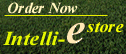
|